



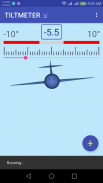
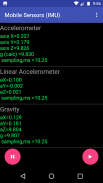
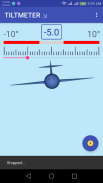

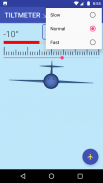
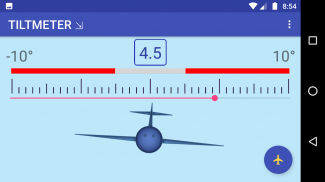
TILTMETER

توضیحات TILTMETER
OVERVIEW
The core idea is simple: to measure the position of cellphone or tablet relative to the vector of the Earth gravitational forces using integrated acceleration sensor (see the MotoG screenshot with sensors reading related to the gravitational acceleration). The right angle relative to the vector of gravitational force indicates the perfectly aligned flat surface.
USAGE
The use-cases are similar to anything which could be done with well-known tilt-meters (a.k.a. "bubble level"), for example aligning the pictures on the wall. Place the cellphone (front-facing in either portrait or landscape orientation) on the top of the object (e.g. wall picture) to check its horizontal alignment. On-screen linear analog gauge accompanied by digital meter provides accurate inclination measurement in the range between -5 and 5 degrees which is enough for most practical cases. The airplane image below the scale adds certain entertaining factor and provides the intuitive visual feedback to the alignment procedure.
User can adjust the meter's responsiveness (in other words, the virtual inertia) selecting either normal, fast or slow motion. Be aware that cellphone/tablet sensors' sampling rate may vary, an so is the app responsiveness.
Pressing the on-screen control button with small airplane icon will temporarily "freeze" the screen reading and change the icon (see the screenshot showing the pop-up message "Stopped..."). Press it twice to release the screen and return to normal operations (screenshot w/message "Running..." and the original button icon restored).
CALIBRATION
Out-of-the-box uncalibrated high-end cellphones provides typical accuracy of tilt measurement within ±1 angular degree, which is sufficient for many practical use-cases. Certain improvement could be achieved via device offset calibration (option available in version 1.4 and higher): first, place the phone (or tablet) on a flat surface in a portrait mode and select Calibrate-> CalibrateX menu item. Then repeat the same procedure for landscape (horizontal) device orientation and select Calibrate->CalibrateY menu option. To rollback calibration press RESET button to restore the original settings (they will be automatically restored on device power off).
KEEP AWAKE
If checked will keep the phone power-on while app is running.
NOTES
This app requires the integrated Accelerometer sensor to be available in a smartphone.
























